To create appointments you need to fill out an “Appointment Form” and set your Schedule. Learn more about filling the form.
Follow the notification message that appears when you sign in to missed.com.
Browser
There are several sections to create an appointment for service providers:
A. Either by clicking directly on any required time slot of the calendar.
B. Or click on the “Create appointment” button on the top right corner of the page.
C. Moreover, there is an option to click the Plus sign next to a “Booking” section in the Dashboard. In addition, what you see right below the calendar is "Booking Link". This is the section where you can set up your service, specify the price, time and date for an appointment.
Step 1. In the New appointment page you can find the Service selector. By clicking that space, you can add services with pre-filled details from Booking Link or create Custom Appointment. If you don't have Services yet, please read How to add Services to Booking Link
Step 2.
A. If you click on your Service, you can only edit Date, Beginning time, Repeat, Email/SMS reminder and Description.
B. If you choose Custom appointment, you can add a custom title, you can choose whether it's online or in-person and all other parameters according to selection.
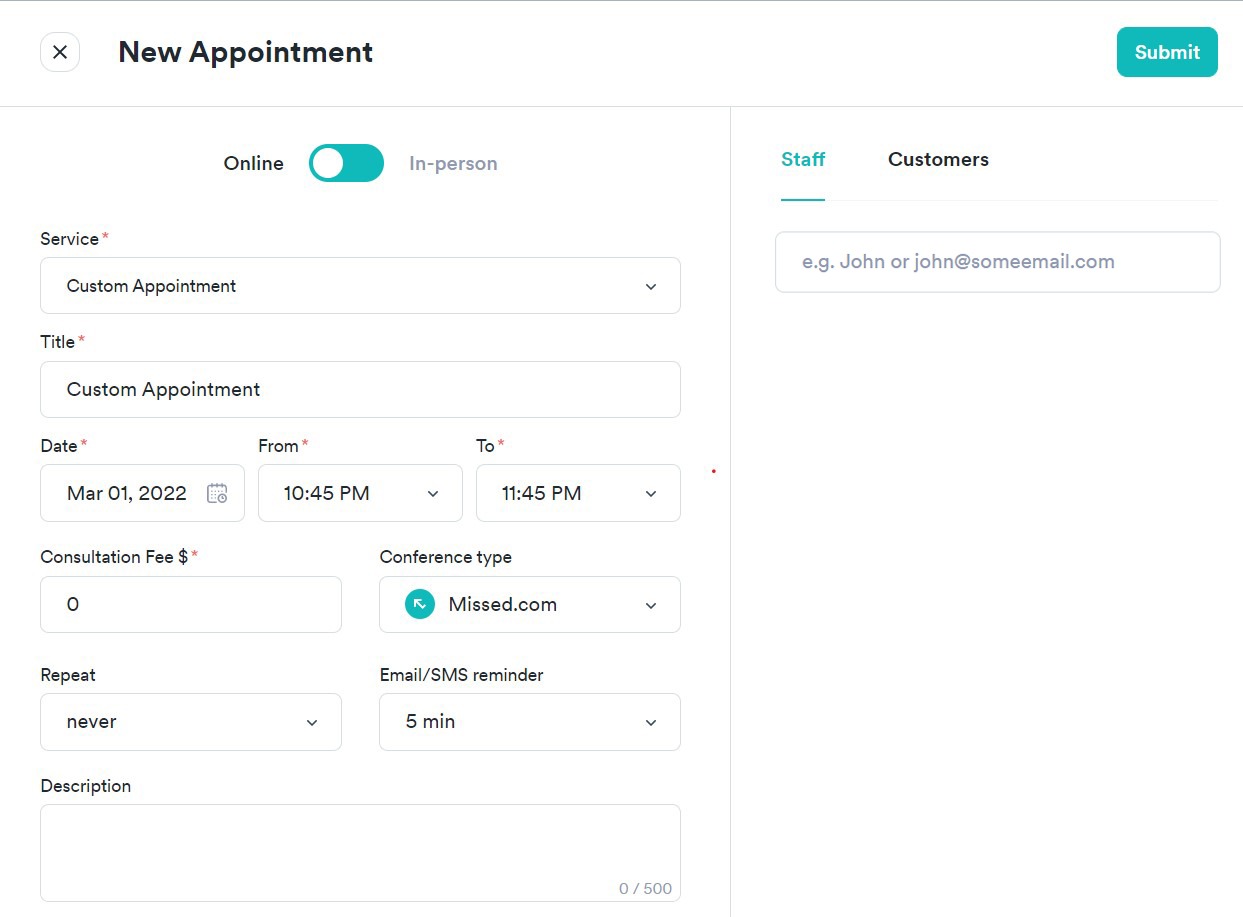
Step 3. You can either create free or paid appointments. In order to start getting payments, please, follow the link through Bank details to the “Stripe” window or go to Settings - Payments. How to add Stripe?
Step 4. You may add one or multiple customers or staff members to your appointment. Start typing their names if you already have them in your dashboard on the right-hand side of the page, or type an Email address to invite them directly to this appointment.
Mobile
To create appointments you need to fill out an “Appointment Form” and set your Schedule. Learn more about filling the form.
Follow the notification message that appears when you sign in to missed.com.
To create an appointment on a mobile app, click on the “+” button below and select “Create Appointment”. Fill out the form, click on the “Add Participants” to invite your customer to the appointment. Once you click the button, you will be taken to the participants’ list. If you cannot find your customer in the list, you should add them to the Customer list. Learn more about adding customers to the list.